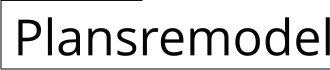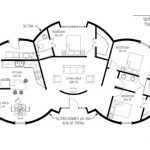Draw House Plans on iPad Pro: Essential Tips and Tricks
The iPad Pro has emerged as a powerful tool for architects, designers, and home enthusiasts looking to create professional-grade house plans. With its intuitive interface, exceptional display, and versatile software options, the iPad Pro offers a convenient and comprehensive platform for drafting house designs. Here are some essential aspects to consider when drawing house plans on the iPad Pro:
1. Choosing the Right Software
The first step is selecting a CAD (Computer-Aided Design) software that aligns with your needs and preferences. Several reputable options are available on the App Store, such as AutoCAD, SketchUp, and Procreate. Each software offers unique features and functionalities. Consider factors like ease of use, compatibility with other platforms, and the level of detail required for your projects.
2. Understanding the Interface
Once you have chosen your preferred software, spend some time familiarizing yourself with its interface. Locate the essential tools, menus, and shortcuts. Understanding the workspace will help you navigate efficiently and maximize your productivity.
3. Drafting the Floor Plan
Start by sketching the outline of your house, including the walls, doors, and windows. Use the precision tools provided by the software to ensure accurate measurements. Add details like furniture, fixtures, and appliances as you progress.
4. Creating Elevations and Sections
Elevations provide a vertical view of the house from different sides, while sections offer a cross-sectional perspective. Use these features to showcase the exterior and interior details of your design.
5. Adding Annotations and Dimensions
Annotations are crucial for communicating your design intent. Use text, symbols, and dimensions to clarify details, such as material specifications, measurements, and construction notes.
6. Sharing and Exporting Plans
The iPad Pro allows you to easily share and export your house plans in various formats. You can export your drawings as PDF, DWG, or JPG files, enabling you to collaborate with colleagues or send them to contractors directly.
7. Utilizing Apple Pencil
The Apple Pencil adds an extra level of precision and control when drawing on the iPad Pro. Use it for sketching, adding annotations, and creating detailed architectural elements.
8. Seeking Professional Help
While the iPad Pro offers immense capabilities, it's essential to acknowledge that drawing professional-grade house plans requires specialized knowledge and experience. If you're new to architectural design or need complex plans, consider consulting with an architect for guidance.
Conclusion
Drawing house plans on the iPad Pro can be a rewarding experience, empowering you to visualize and design your dream home. By choosing the right software, understanding the interface, and following these essential tips, you can leverage the advanced features of the iPad Pro to create accurate and detailed plans. However, if you're embarking on a complex project, don't hesitate to seek professional assistance to ensure the highest quality and compliance with building codes.

Two Ways To Draw A Floor Plan From Scratch In Procreate

Draw Floor Plans With The Roomsketcher App

Drawplan On The App

Draw Floor Plans With The Roomsketcher App

Draw Exact Wall Measurements Of Floor Plans With Roomle On Ipad
House Design App 10 Best Home Architecture

Two Ways To Draw A Floor Plan From Scratch In Procreate

House Plans How To Design Your Home Plan

Home Interior Design App For Ios And Ipados Live 3d

House Designer On The App