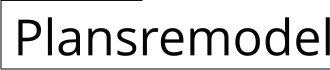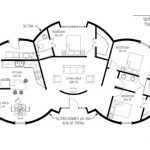AutoCAD 2D Plan with Dimensions: A Comprehensive Guide to Accurate and Professional Drawings
AutoCAD, a popular computer-aided design (CAD) software, provides powerful tools for creating precise and detailed 2D drawings. Incorporating dimensions into these drawings is crucial for conveying accurate measurements and ensuring the correct execution of project plans.
In this guide, we will explore the essential aspects of creating AutoCAD 2D plans with dimensions, covering topics such as:
- Understanding Dimensioning Types
- Setting Up Drawing Units and Scale
- Creating Linear, Radial, and Angular Dimensions
- Customizing Dimensioning Styles
- Printing and Exporting Dimensioned Drawings
Understanding Dimensioning Types
AutoCAD supports various dimensioning types, each tailored to specific needs:
- Linear: Measures the distance between two endpoints.
- Radial: Measures the distance from a center point along a circular or arc.
- Angular: Measures the angle between two lines or surfaces.
- Aligned: Dimensioning elements are aligned with the objects being dimensioned.
- Ordinate: Provides X and Y coordinates for points in relation to a defined origin.
Setting Up Drawing Units and Scale
Before dimensioning, it's essential to define the drawing units (e.g., feet, inches, millimeters) and scale (e.g., 1:100, 1:2). This ensures the accuracy of measurements and prevents misinterpretation.
Creating Linear, Radial, and Angular Dimensions
To create a linear dimension, select the two points you want to measure and choose the "Linear Dimension" tool. Similarly, for radial or angular dimensions, select the appropriate points or objects.
You can customize various properties of the dimension, including the text size, font, and tolerance. Ensure that the dimensions are legible and consistent throughout the drawing.
Customizing Dimensioning Styles
AutoCAD allows you to create custom dimensioning styles to maintain uniformity and enhance the readability of your drawings. You can control the appearance, placement, and precision of dimensions.
Printing and Exporting Dimensioned Drawings
When printing or exporting your dimensioned drawings, consider the following:
- Scale: Ensure the drawing is scaled appropriately for the intended use.
- Dimensions Visibility: Adjust the dimension text size and visibility as needed.
- File Format: Choose a file format that supports dimensions and high-quality printing (e.g., PDF, DWG).
Conclusion
Creating AutoCAD 2D plans with dimensions requires careful planning and execution. By understanding dimensioning types, setting up units and scale, and customizing dimensioning styles, you can ensure the accuracy, professionalism, and clarity of your drawings. This comprehensive guide provides a solid foundation for creating precise and informative AutoCAD 2D plans.

Ground Floor Plan In Autocad With Dimensions 38 48 House 35 50 Map 35x45 Plans How To Free

Autocad 2d Drawing Floor Plan Services In Assam

Autocad 2d Plan For Single Dwelling Unit Scientific Diagram

Redraw 2d Floorplan Using Autocad With Very Fast Delivery

62 Autocad 2d Plans Ideas 2bhk House Plan Layout N

First Floor Plan Of Residence Detail Presented In This Autocad Drawing File 2d Auto Cad Cadbull

Autocad Drawing And Coohom Design 3d Fast Rendering Blog

I Will Make A 2d Floor Plan In Autocad

2 Bhk Residence Plan Stated In This Auto Cad Drawing File 2d Autocad Cadbull

Make Autocad 2d Plan For You Based On Your Sketches By Rohit Creation Fiverr