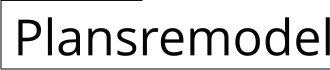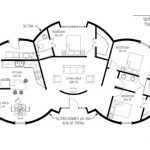How to Effortlessly Create Layout Plans in AutoCAD
Mastering the art of creating layout plans in AutoCAD is essential for architects, engineers, and designers. These detailed drawings provide a precise representation of a building's layout, including room sizes, dimensions, and the placement of architectural elements. Here's a comprehensive guide to equip you with the necessary knowledge and techniques for creating exceptional layout plans in AutoCAD.
### 1. Understanding the BasicsBefore delving into the technicalities, it's crucial to grasp the fundamental concepts. A layout plan comprises multiple views, including floor plans, elevations, and sections. Architectural elements like walls, doors, windows, and fixtures are represented using standard symbols and line types.
### 2. Setting Up the Drawing EnvironmentBegin by creating a new AutoCAD drawing file and establishing the correct drawing units and scale. Define the drawing limits to represent the actual space being planned. This ensures the accuracy of measurements and the proper fitting of architectural elements.
### 3. Creating Room LayoutsStart by drawing the exterior walls of the building. Use the "Line" tool to create walls with the appropriate thickness. Divide the space into rooms by adding interior walls and partitions. Utilize the "Hatch" tool to indicate different room types, such as bedrooms, bathrooms, and living areas.
### 4. Adding Doors and WindowsAccurately place doors and windows within the layout. Use the "Door" and "Window" tools to insert standard symbols or create custom ones. Specify the dimensions, direction of swing, and other relevant details.
### 5. Positioning Architectural ElementsAdd architectural elements such as furniture, fixtures, and equipment to enhance the realism of the layout plan. Use blocks or symbols from AutoCAD's library or create your own custom elements. Precisely position these elements within the rooms to ensure proper clearances and functionality.
### 6. Adding AnnotationsAn essential aspect of layout plans is annotations. Use text and dimensioning tools to provide clear labels, measurements, and notes. Indicate room names, wall heights, and any other important information necessary for construction or design purposes.
### 7. Generating Elevations and SectionsIn addition to floor plans, layout plans often include elevations and sections. These views provide vertical and horizontal cut-throughs of the building, giving a more comprehensive understanding of the structure.
### ConclusionCreating layout plans in AutoCAD requires precision, attention to detail, and a solid understanding of architectural principles. By following these essential steps, you can effectively communicate the spatial arrangement of buildings and ensure accurate construction and design. Practice regularly and explore the vast capabilities of AutoCAD to become proficient in this fundamental task.

How To Draw Floor Plans In Autocad Edrawmax

How To Draw Floor Plans In Autocad Edrawmax

Is Autocad The Best Floor Plan For Estate Agents Elements Property

Making A Simple Floor Plan In Autocad Part 2 Of 3

Autocad Tutorial Draw A House Floor Plan Free Cad Blocks In Dwg File Format

Column Layout Plan In Autocad Drawing House

How To Draw Autocad Floor Plan Cad Cam Blog

Architecture House Ground Floor And First Plan Autocad Drawing Dwg File

How To Draw Floor Plans In Autocad Edrawmax

Solved Draw The Floor Plan In Autocad As Shown Chegg Com