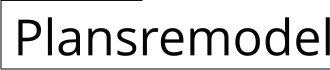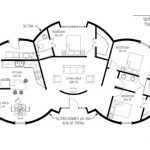How To Draw House Floor Plans In AutoCAD
AutoCAD is a computer-aided design (CAD) software that is used to create 2D and 3D drawings. It is widely used by architects, engineers, and other professionals to create blueprints, floor plans, and other technical drawings.
If you are new to AutoCAD, the process of drawing house floor plans can seem daunting. However, with a little practice, you can quickly learn how to create professional-looking drawings.
In this article, we will walk you through the essential steps of drawing house floor plans in AutoCAD. We will cover everything from creating a new drawing to adding walls, doors, and windows.
Step 1: Create a new drawing
To create a new drawing in AutoCAD, open the program and click on the "File" menu. Then, select "New" from the drop-down menu.
In the "New Drawing" dialog box, select the "Architectural" template. This template will provide you with a pre-defined set of layers and other settings that are optimized for architectural drawings.
Step 2: Set up the drawing units
Before you start drawing, you need to set up the drawing units. This will determine the size of your drawing and the accuracy of your measurements.
To set up the drawing units, click on the "Format" menu and select "Units". In the "Units" dialog box, select the desired units from the drop-down menu. You can also specify the precision of your measurements.
Step 3: Draw the walls
The first step to drawing a house floor plan is to draw the walls. To do this, select the "Line" tool from the "Draw" menu.
Click on the starting point of the wall and drag your cursor to the end point. Release the mouse button to create the wall.
Continue drawing the walls until you have completed the outline of the house.
Step 4: Add doors and windows
Once you have drawn the walls, you need to add doors and windows. To do this, select the "Insert" menu and select "Block".
In the "Block" dialog box, browse to the folder where the door and window blocks are stored. Select the desired block and click on the "Insert" button.
Click on the location where you want to insert the door or window and drag your cursor to the desired size. Release the mouse button to insert the block.
Step 5: Add dimensions
Once you have added the doors and windows, you need to add dimensions to the drawing. This will help you to accurately measure the size of the room and the location of the doors and windows.
To add dimensions, select the "Dimension" tool from the "Annotate" menu.
Click on the first point of the dimension line and drag your cursor to the second point. Release the mouse button to create the dimension line.
Continue adding dimensions until you have fully dimensioned the drawing.
Step 6: Save the drawing
Once you have completed the drawing, you need to save it. To do this, click on the "File" menu and select "Save".
In the "Save Drawing" dialog box, enter a name for the drawing and select the location where you want to save it. Click on the "Save" button to save the drawing.
Conclusion
Drawing house floor plans in AutoCAD is a relatively simple process. By following the steps outlined in this article, you can quickly learn how to create professional-looking drawings.
With a little practice, you will be able to create complex drawings that accurately represent your design ideas.

Making A Simple Floor Plan In Autocad Part 1 Of 3

How To Draw Floor Plans In Autocad Edrawmax

How To Draw Floor Plans In Autocad Edrawmax

How To Make House Floor Plan In Autocad Fantasticeng

How To Draw Floor Plans In Autocad Edrawmax

Autocad Tutorial Draw A House Floor Plan Free Cad Blocks In Dwg File Format

Autocad Drawing And Coohom Design 3d Fast Rendering Blog

Is Autocad The Best Floor Plan For Estate Agents Elements Property

Draw Your Architectural 2d Floor House Plan In Autocad By Saqibriaz983 Fiverr

Floor Plan Create 2d 3d Plans Autodesk